This article provides information on managing players in the PitcheroGPS web app.
Quick links:
Overview
The team's players will be added to your PitcheroGPS web app prior to you receiving your kit.
Coaches can add new players to the team in the web app. Once added to the team, the player can be allocated a PitcheroGPS tracker unit.
Adding a new player
Step-by-step guide:
- Load the PitcheroGPS web app in a new tab of your browser
- Click 'Manage Players'
- Click 'Add Player' on the right-hand side of the page
- Enter the player's details
- Click 'Save' to add the player to the team
Editing a player
Step-by-step guide:
- Load the PitcheroGPS web app in a new tab of your browser
- Click 'Manage Players'
- Locate the player you wish to edit and click 'Edit Player'
- View/update the player's details
- Click 'Save' to save any changes
Deleting a player
Step-by-step guide:
- Load the PitcheroGPS web app in a new tab of your browser
- Click 'Manage Players'
- Locate the player you wish to delete and click 'Delete'
The player will be removed from the team on your PitcheroGPS web app.
Related articles
Thanks for taking a look at this article, we hope you found it useful.
You may also find these related articles of interest too:
Contact support
If you have any questions regarding logging into your PitcheroGPS account in the web app, you can contact our dedicated support team via the form below.
When contacting support, it's important that you provide as much relevant information (including steps taken, links, and screenshots to relevant pages) so we can help to resolve the query as quickly as possible for you.