This article provides information on managing teams on the PitcheroGPS web app.
Quick links:
Overview
Prior to receiving your PitcheroGPS kit, the team(s) you need will have been pre-loaded to your PitcheroGPS web application.
If the club wishes to add a new team(s) or delete an existing team(s), please contact our Support Team for assistance.
My teams
Step-by-step guide:
- Load the PitcheroGPS web app in a new tab of your browser
- Click 'My Teams' in the top right corner of the page
- Select the team in the side-bar on the right-hand side of the page
You can then view and manage the team's sessions, players, and trackers.
Manage a team
The Manage Team area allows the admin to update the team's basic information, such as name and team logo image.
Step-by-step guide:
- Load the PitcheroGPS web app in a new tab of your browser
- On the dashboard page, click 'Manage Team'
- View or update the team's details
- Click 'Update' to save any changes
For information on managing the team's speed zones, click here.
Related articles
Thanks for taking a look at this article, we hope you found it useful.
You may also find these related articles of interest too:
Contact support
If you have any questions regarding managing teams on the PitcheroGPS web app, you can contact our dedicated support team via the form below.
When contacting support, it's important that you provide as much relevant information (including steps taken, links, and screenshots to relevant pages) so we can help to resolve the query as quickly as possible for you.