This article provides information on managing a game or training session using the PitcheroGPS web app.
Quick links:
Overview
Player performance metrics are stored against sessions. A session is created when uploading the data from trackers via the PitcheroGPS Transfer Tool.
Editing a session
Step-by-step guide:
- Load the PitcheroGPS Web App in your browser and log in.
- Click 'Manage Sessions'
- Locate the session you wish to edit and click 'Edit' on the right-hand side of the page.
- View/edit the session details.
- Click 'Update' to save any changes.
Merging sessions
Step-by-step guide:
- Load the PitcheroGPS Web App in and log in.
- On the Session Overview page, click 'Merge Sessions' under the session summary section.
- Select the session(s) from the 'Merge These' list.
- Select the session from the 'Merge To' list that you want to merge the other session(s) into.
- Click 'Merge' to complete
Once completed, all of the data from the selected session(s) in the 'Merge These' list will be copied into the session selected on the 'Merge Into' list.
NB: You can only merge sessions that were recorded on the same day.
Deleting a session
Step-by-step guide:
- Load the PitcheroGPS Web App and log in.
- Click 'Manage Sessions'
- Locate the session you wish to delete and click 'Delete' on the right-hand side of the page
The session will be deleted from the team on the web application.
Please note:
Once a session has been deleted, it is not possible to restore the session data.
Related articles
Thanks for taking a look at this article, we hope you found it useful.
You may also find these related articles of interest too:
Contact support
If you have any questions regarding logging into your PitcheroGPS account in the web app, you can contact our dedicated support team via the form below.
When contacting support, it's important that you provide as much relevant information (including steps taken, links, and screenshots to relevant pages) so we can help to resolve the query as quickly as possible for you.