This article provides information on managing speed zones using the PitcheroGPS web app.
Quick links:
Overview
Coaches can create custom speed zones in order to analyse specific performance metrics from sessions.
Create a new speed zone
Step-by-step guide:
- Load the PitcheroGPS web app in a new tab of your browser
- Scroll down the page to the Session Overview section and select the 'Default' Speed Zones dropdown
- Click 'Customise Zones' in the sidebar on the right-hand side of the page
- Enter the details for the new customised speed zone including:
- The name of each speed zone
- The values of each banding (you can create up to 8 bandings)
- Click 'Create' to save the new customised speed zone
- Select the new customised speed zone from the dropdown in the sidebar on the right-hand side of the page
- Click 'Apply Changes' to set the speed zone for that session
The coach can switch between different speed zone anytime using the web application in the Session Overview section.
Top tip:
Once a customised speed zone has been created, it can be set as the default speed zone for a team on the Edit Team page. See the section below for more information.
Manage a team's speed zones
The team will use the default Speed Zone. You can change which speed zone the team uses on the Edit Team page.
To create a new custom speed zone, see the section above.
Step-by-step guide:
- Load the PitcheroGPS web app in a new tab of your browser
- Click 'Manage Team'
- Scroll to the Speed Zone and click the 'Default' dropdown
- Select a speed zone
- Click 'Update' to save the change
Related articles
Thanks for taking a look at this article, we hope you found it useful.
You may also find these related articles of interest too:
Contact support
If you have any questions regarding speed zones, you can contact our dedicated support team via the form below.
When contacting support, it's important that you provide as much relevant information (including steps taken, links, and screenshots to relevant pages) so we can help to resolve the query as quickly as possible for you.